It is good to keep track of your expenses even during good times. With the economy in the gutter, it becomes essential.
You want to know:
- What is your balance (income – expenses)? If this is negative on average, you will go broke sooner or later. If this is the case, you absolutely need to act.
- Where is the money going? Having this information allows you to act effectively to improve your balance sheet.
I use a budget spreadsheet that looks like this: Budget. If you follow the link, it will take you to Google Docs. Use ‘File’ -> ‘Create a copy’ to create your own copy to play with.
The spreadsheet has three sheets: ‘Budget’, ‘Transactions’ and ‘Formulas’.
The only thing ‘Formulas’ is useful for, is changing the start date of your expense tracking, so the averages are correct.
In ‘Transactions’, you report every time you spend or receive money. Each transaction needs a date, a description, a code, and an amount.
The date will make sure the transaction is recorded in the appropriate month column in the ‘Budget’ sheet. The code has to match one of the codes from the ‘Budget’ sheet, and will make the amount appear in the budget row associated with that code.
The ‘Budget’ sheet shows you all transactions broken down by category (code) and summed up to a monthly average, current month and previous month.
The balance row at the bottom will tell you whether you’re in good shape or not.
You can add and remove categories as you like, just make sure the code you choose matches the code you enter in the ‘Transactions’ sheet.

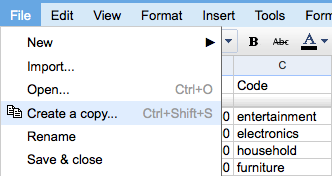
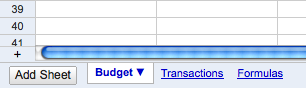
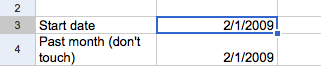
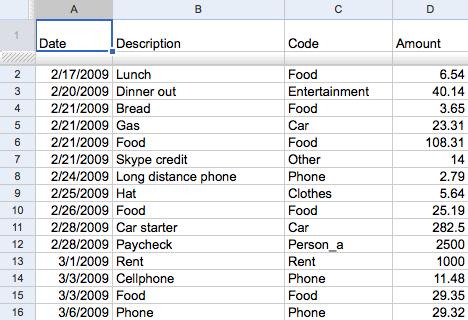
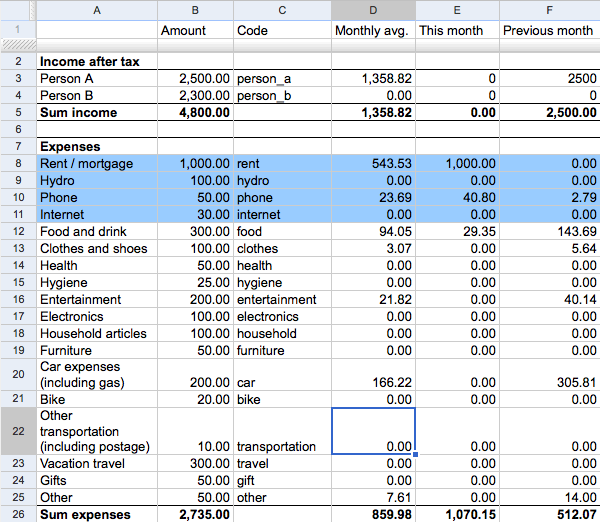
I use Moneydance:
http://moneydance.com/
It makes things a bit easier than using a spreadsheet.
how do you add more lines in the transactions sheet with the formula so that it matches up with the budget sheet?
Hi Kate,
You use the + button in the lower left corner of the window (right above where it says ‘Add Sheet’ to add more rows. You then need to extend the area where the formulas apply. Mark the two last cells with actual data in them in the two last columns (‘This month’ and ‘Last month’) by dragging the mouse across them. The two cells should now be blue. There is also a small blue square in the lower right corner of the selection. Drag that blue corner down as far as you’d like the transactions to go.
Let me know if this doesn’t make sense or there are other problems.
Geir
Thank You for your site. It s very much perfect spreadsheet. Easy to understand and do it.